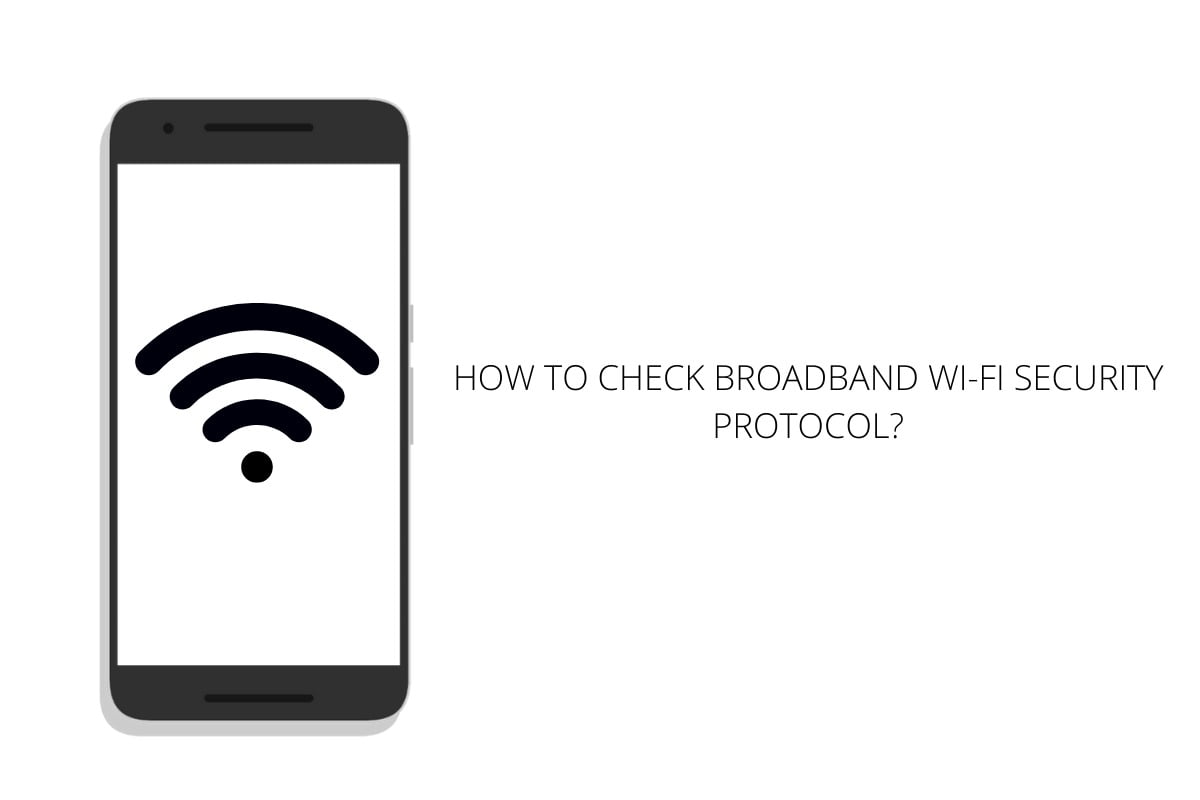Broadband Wi-Fi security protocols are essential to protect the privacy of the network. There are different types of security protocols that are embedded in the connection to safeguard the connection from various cybercriminals. The older versions of Wi-Fi security protocols are prone to security cracks. However, the modern versions of security protocols are designed to provide complete network and security coverage to users. In case you are not aware of your Wi-Fi security protocols, there are defined ways through which you can check your Wi-Fi security protocols. Read the article to the end for a detailed guide.
Steps to Check Wi-Fi Security Type in Windows and macOS
Checking your broadband Wi-Fi security protocol in Windows is easy. Open your computer system and navigate to the Wi-Fi icon in the taskbar. Click on the icon and head to the properties section of your current Wi-Fi connection. Under the Wi-Fi properties, scroll down and click on the security type option. Once you click on the security type, you will see the security protocol of the Wi-Fi connection. To check your Wi-Fi security type in macOS, simply hold the option key and click on the Wi-Fi icon located in the toolbar. Once you click on the Wi-Fi icon, it will show you all the important details of the connection, including the Wi-Fi security type.
Steps to Check Wi-Fi Security Type in Android and iOS
To check your broadband Wi-Fi security type in Android, navigate to the settings option and click on the Wi-Fi category. Click on the router and check the details of the connection. Under the details, you will be able to the security type. If you are using iOS, unfortunately, there is no specific way to check your Wi-Fi security protocols. You can just check your signal strength by logging in to the router through your smartphone or computer system.