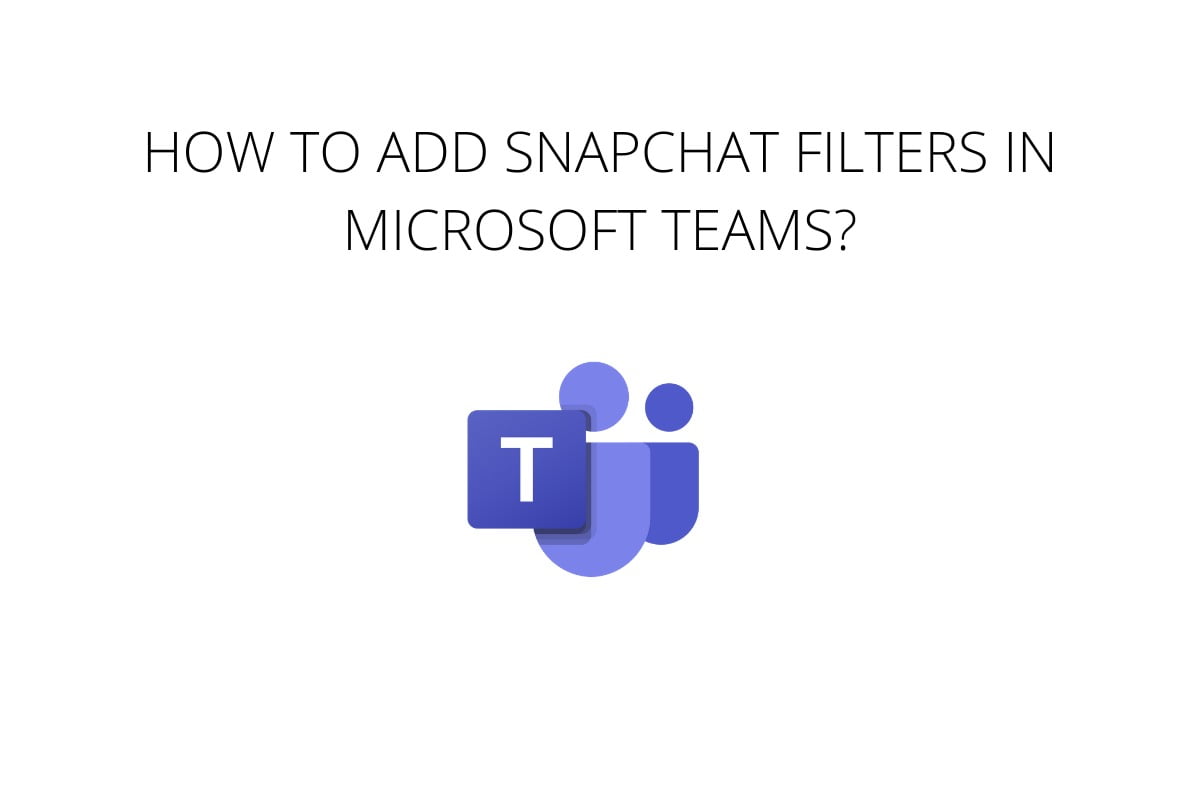Out of all the video-conferencing apps, Microsoft Teams is one of the widely used apps by users. To elevate the video-conferencing experience of users, Microsoft has introduced its own array of filters. Not only this, but Microsoft has also introduced the Snap camera feature Snapchat on the desktop app to enable users to add more Snapchat filters. Snap camera is currently available for macOS and Windows10 users. So, now you can attend your meetings using your favourite Snapchat dog or floral tiara filters. To learn how to add Snapchat filters in Microsoft Team, read the article to the end.
Steps to Add Snapchat Filters in Microsoft Team
To add Snapchat filters in Microsoft Team, download the Snap Camera app. Once the app is downloaded, agree to the terms and conditions. Select whether if you want to install it on Mac or a Windows device. Install the Snap Camera app. Once you have installed the app, select the filter that you like from the various categories that are available. If you do not find one of your likings, you can search for filters using keywords. After you have found the filter that you prefer, open Microsoft Team app and go to your profile picture. Select the ‘Settings’ option and go to the ‘Devices’. On scrolling down, you will find the camera option. Microsoft Teams will enable you to appear in the video meeting using the filter you selected. You can change the filter by going to Snap Camera. The filters will automatically change on Teams if the settings are set to Snap Camera.
More Things to Know About
Users will have to switch back to the regular camera if they no longer want to attend the meeting using the filters. Also, Snap Camera integration is available to the users without any additional charges.