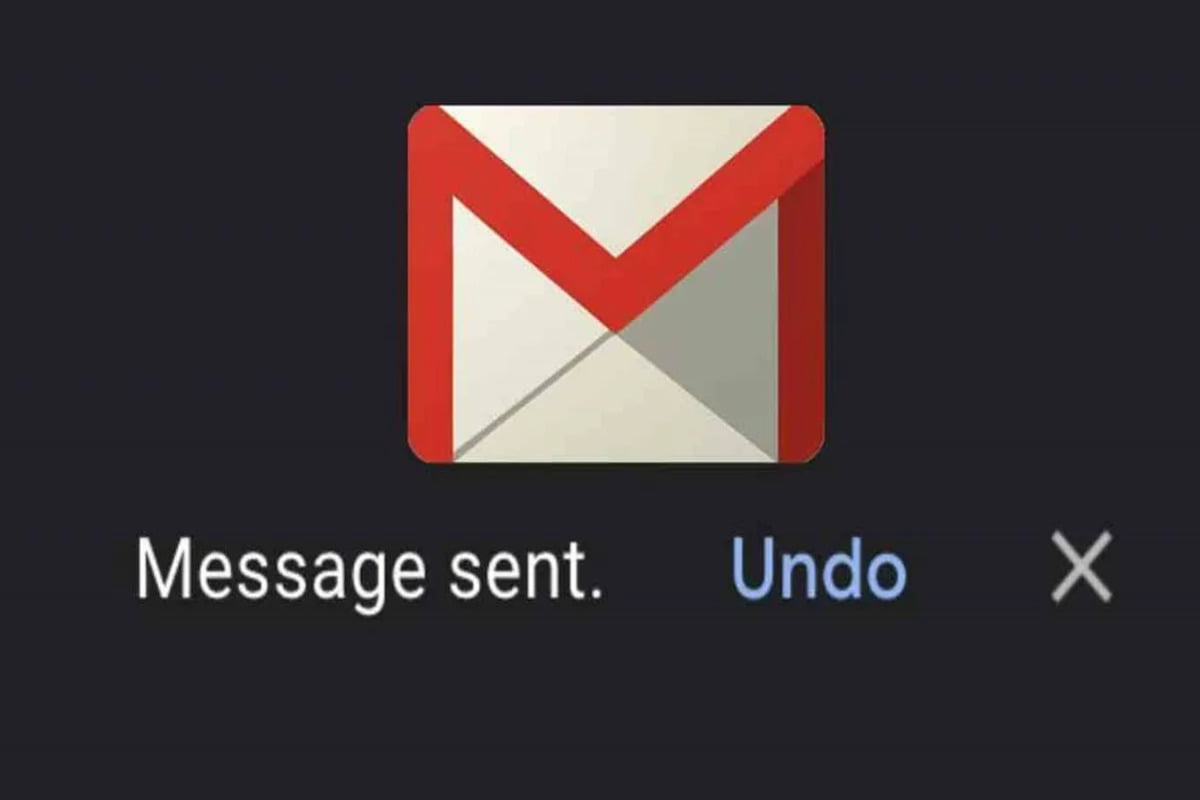In the beginning, there were a number of email providers, but Google’s Gmail has become the most popular option. Its user interface is quite straightforward and easy to use. The “Compose” button in Gmail is a fantastic illustration of how frequently used activities are prominently indicated. It has large, distinct markings. It can be challenging to remember it, though, in contrast to writing and sending an email. The ability to postpone sending emails after pressing the send button is available in Gmail. “Undo Send” is the term used by Gmail for the feature that allows you to postpone sending an email, and it is simple to use. The functionality, though, needs to be set up properly.
Here’s How To Make Use of the New Feature
To use the functionality, open a web browser on a desktop or laptop and navigate to Gmail. Click Settings, followed by See All Settings, in the top right corner of the screen. Select the cancellation period under Undo Send by going there. It would be prudent to choose the longest amount of time even though Google only allows 5, 10, 20, or 30 seconds. Click Save changes at the bottom. When the setting is enabled, and the timer is set, Gmail will display a floating pop-up inside the main window when an email is sent with the words “Message sent” and the options to “Undo” or “View message.” It goes without saying that selecting Undo will stop the email in its tracks and return it to the Drafts folder. Undo Send in Gmail might not be the best name. Because the feature only permits email recall for a little period of time, it can be a little perplexing. In particular, Gmail keeps the email even after the send button has been pressed. When Undo Send is turned on, an email that has already been sent does not immediately reach its recipients. Instead, the email is transferred to what might be called an “Outbox” from the Drafts folder. The user-set timer will determine how long it will take to use the Undo Send feature to retrieve transmitted emails. A message that was sent just a short while ago cannot be undone, though. In essence, the feature is unable to bring back an email that has been sent out of the user’s account and is in transit. Setting the maximum permissible time in the Undo Send setting is, therefore a wise decision. Users will then have a 30-second window after sending an email to change their minds and stop it from going out into the world.